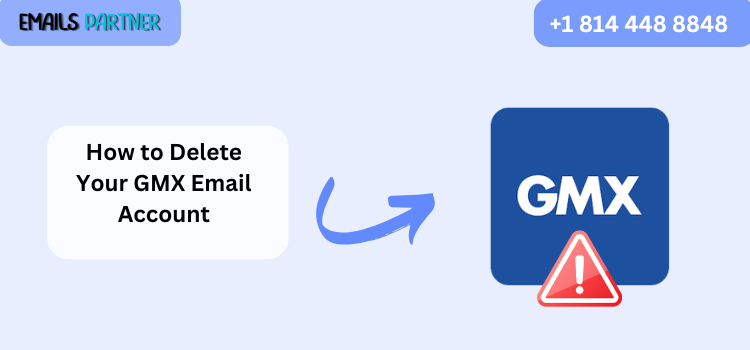If you're thinking about closing your GMX email account, you're not alone. Whether you're reducing digital clutter, switching to a new provider, or addressing privacy concerns, knowing how to delete your GMX email account the right way is essential. But before you hit "Delete," you must ensure that your contacts, emails, and linked services are backed up or redirected to prevent losing any important data.
This guide walks you through the safe and secure process of deleting your GMX account—step-by-step. You'll learn how to export your data, inform your contacts, unlink connected accounts, and finally, remove your GMX profile permanently.
What Is GMX Mail and Why Might You Delete It?
Overview of GMX Email
GMX (Global Mail Exchange) is a free email service provided by the German company United Internet. It offers features like generous storage, spam filters, and attachment handling, and is popular among users looking for a simple yet effective email platform.
Common Reasons for Deleting GMX Email
- You’ve moved to another provider like Gmail or Outlook.
- You want to consolidate multiple email addresses.
- Privacy or security concerns.
- You're receiving too much spam.
- You no longer use the account actively.
Whatever your reason, the process must be handled with care to avoid losing access to vital information.
Things to Consider Before Deleting Your GMX Account
Deleting an email account isn’t just a one-click process—it comes with consequences that require attention.
1. Data Loss Is Permanent
Once your GMX account is deleted, you lose access to all associated data:
- Emails
- Attachments
- Contacts
- Calendar entries
2. Linked Services
Many users link their GMX account to:
- Social media platforms
- Online banking
- Shopping websites
- Subscription services
If you delete the email without updating those services, you may lose access to password recovery options and account notifications.
3. Backup Your Data
It’s essential to export and secure important emails and contacts before deletion.
Step-by-Step Guide: How to Delete Your GMX Email Account
Here’s a detailed guide on how to delete your GMX email account while ensuring all your data is secure and recoverable.
Step 1: Backup All Important Emails and Attachments
Before closing your account, download or transfer essential emails.
Method 1: Use an Email Client (e.g., Outlook, Thunderbird)
- Configure GMX using IMAP:
- IMAP Server: imap.gmx.com
- Port: 993
- SSL: Yes
- Download emails to your local machine.
- Store them in folders or export them as .eml or .pst files.
Method 2: Save Manually from Webmail
- Open GMX Mail via browser.
- Open important emails.
- Use “Download” or “Print to PDF” to save the content.
- Save attachments directly to your hard drive.
Step 2: Export Your GMX Contacts
Losing your contacts list can be disastrous. GMX allows easy export:
- Log in to GMX Mail.
- Click on the Contacts tab.
- Choose Export.
- Save the file in
.csvor.vcfformat for use in other email platforms.
You can later import these contacts into Gmail, Outlook, Apple Mail, or any email client that supports these formats.
Step 3: Unlink Connected Services and Subscriptions
Many platforms send verification codes, newsletters, and important updates to your GMX email. Failing to update those email addresses can lock you out of those accounts.
Steps:
- Make a list of services linked to your GMX address.
- Log into each account (social media, banks, subscriptions).
- Update your email address with your new or preferred email.
- Confirm changes via verification links.
Some examples:
- PayPal
- Netflix
- Amazon
- Dropbox
Step 4: Notify Your Contacts
Before deleting your GMX email, inform your personal and professional contacts that your email address is changing.
Tips:
- Send a mass email: Include your new address and the date you plan to deactivate the old one.
- Set an autoresponder (vacation message) in GMX for a short period after deletion.
- Update your email signature to reflect the new address.
Step 5: Delete Your GMX Email Account
After safeguarding all your data and notifying necessary contacts, you’re ready to delete your GMX account.
Follow these steps:
- Go to the GMX homepage: https://www.gmx.com
- Log into your account.
- Navigate to My Account (or Account Settings).
- Look for Delete Account or Cancel Account.
- Follow the prompts:
- GMX may ask for your password again.
- You might need to complete a CAPTCHA or confirm via an email code.
- Confirm the deletion.
Note: Once you confirm deletion, the account and its contents will be permanently erased.
Can You Reactivate a Deleted GMX Account?
No. Once your GMX account is deleted, it cannot be reactivated. This is a permanent action. Additionally, GMX may release your username, meaning others could potentially register it in the future. That’s why ensuring complete backup and unlinking accounts is crucial before deletion.
Alternatives to Deleting GMX Email
Not 100% sure if deletion is right for you? Consider these options:
1. Disable Notifications
Turn off alerts and log out from all devices if you're just looking for peace from email overload.
2. Forward Emails
Set up email forwarding to your new account. Go to:
- Settings > Mail > Forwarding
- Enter your new email address
This allows you to phase out GMX gradually.
3. Clean Inbox
Delete old emails, unsubscribe from spam, and organize folders. Sometimes, a fresh start within the same account does the trick.
Common Issues and Troubleshooting
Issue 1: Can't Log into GMX
Try resetting your password via:
- https://password.gmx.com
Make sure:
- Your internet connection is stable.
- Cookies and JavaScript are enabled in your browser.
Issue 2: “Delete Account” Option Not Visible
If you can’t find the deletion option:
- Use the desktop version of the website.
- Contact GMX support directly: https://support.gmx.com/
Issue 3: Forwarding Isn’t Working
Ensure:
- Forwarding is activated under Settings.
- The destination email is verified.
- Spam filters are not interfering.
Frequently Asked Questions (FAQs)
Q1. Is deleting my GMX account free?
Yes. GMX does not charge for account deletion.
Q2. What happens to my emails after deletion?
They are permanently erased and cannot be recovered.
Q3. Will deleting my GMX email delete my FreeNet or Mail.com account?
No. These accounts are separate, even though they belong to the same parent company.
Q4. Can I recover deleted emails after I close the account?
No. Once the GMX account is deleted, all content including emails and attachments are unrecoverable.
Q5. How long does it take for my GMX email to be permanently deleted?
In most cases, deletion is immediate. However, some data may be retained temporarily for backend processing.
Conclusion
Learning how to delete your GMX email account safely isn’t just about pressing a delete button—it’s a process that requires planning and execution to ensure you don’t lose valuable data or access to critical services. By following the steps outlined above, you can securely back up your information, inform your contacts, and unlink connected services before permanently deleting your account.
Whether you're leaving GMX for a new provider or simply reducing your online presence, make sure you take a few minutes to safeguard your digital assets. This ensures a smooth transition and gives you peace of mind knowing nothing important was left behind.