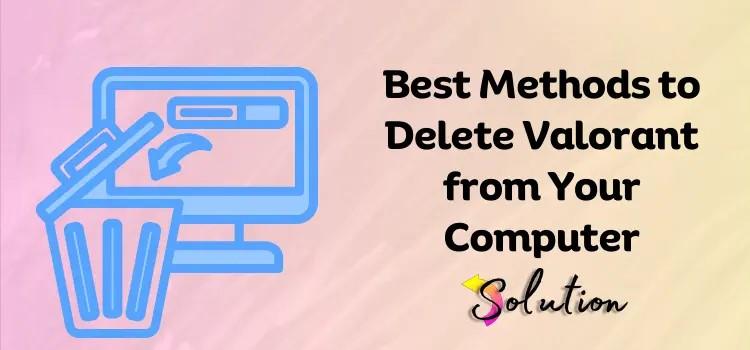Whether you're freeing up space, moving on to a new game, or just taking a break from tactical shooters, uninstalling Valorant can be a bit more involved than a typical game. That’s because Valorant installs Riot’s anti-cheat system, Vanguard, which runs at a system level. This guide walks you through the top ways to uninstall Valorant, including Vanguard, on Windows.
1. Use the Official Riot Uninstaller (Recommended Method)
Riot Games provides an official uninstaller for Valorant that removes both the game and Vanguard.
Steps:
-
Open the Start Menu and search for "Add or Remove Programs."
-
Scroll down to find Valorant.
-
Click on it, then hit Uninstall.
-
A Riot uninstaller will launch. Follow the prompts to remove both Valorant and Vanguard.
📝 Note: You may need to restart your PC to fully remove Vanguard.
2. Manually Uninstall via Control Panel
If the uninstaller doesn’t work or you prefer the manual route:
Steps:
-
Press
Win + R, typeappwiz.cpl, and press Enter. -
Find and uninstall Valorant and Riot Vanguard individually from the list.
This ensures both the game and anti-cheat software are removed.
3. Use Command Prompt to Uninstall Vanguard
Sometimes Vanguard resists normal uninstallation. Try using the Command Prompt.
Steps:
-
Press
Win + S, search for Command Prompt, right-click and Run as Administrator. -
Type the following commands:
-
Reboot your system.
-
Then manually delete the Riot Vanguard folder:
Navigate to C:\Program Files\Riot Vanguard and delete the folder.
4. Use Third-Party Uninstallers (Like Revo or IObit)
If you're concerned about leftover files or registry entries:
Download tools like Revo Uninstaller or IObit Uninstaller.
These programs can force uninstall Valorant and deep scan for leftovers.
Just make sure to verify the removal of both Valorant and Vanguard.
5. Reinstall and Then Uninstall
If you've encountered issues with a broken uninstall process:
-
Reinstall Valorant from Riot’s official site.
-
Then immediately uninstall using the normal method.
This resets the uninstaller and ensures all files are in place to be removed.
Final Notes
Vanguard runs at startup and can interfere with other software if left installed.
Always restart your PC after uninstalling Vanguard to finalize removal.
If you plan to reinstall Valorant later, you’ll need to redownload Vanguard.
By following one of these methods, you can fully remove Valorant and all its components from your PC without hassle.