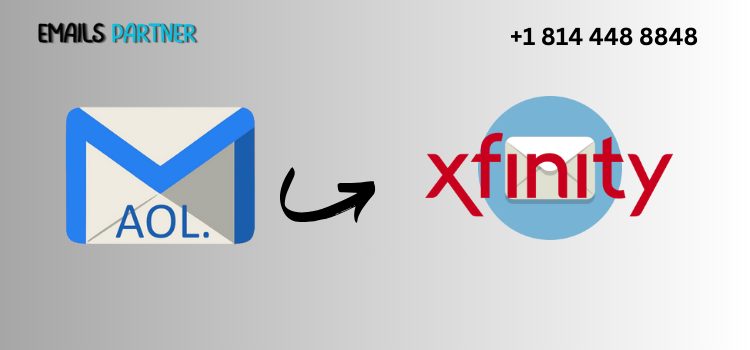If you're planning to switch from AOL to Xfinity and want to preserve your valuable emails, this comprehensive guide on how to transfer AOL email to Xfinity email account will walk you through both manual and automated methods. Whether you're moving for better features, consolidation, or improved security, email migration can seem complicated—but it doesn't have to be.
We’ll explore practical ways to transfer your AOL messages, maintain folder structure, and ensure nothing important is lost during the transition. Let’s dive into the step-by-step processes that make this transfer smooth and hassle-free.
1. Preparing to Transfer AOL Emails to Xfinity
1.1 Reasons for Switching from AOL to Xfinity
There are many compelling reasons to move your emails from AOL to Xfinity:
- Unified inbox: Xfinity allows integration with Comcast services, streamlining communication.
- Modern features: Xfinity’s interface is more up-to-date with advanced filtering, better spam protection, and cloud integration.
- Better support and reliability: Xfinity offers stable performance and support options.
Transferring your messages means you don’t have to start from scratch when you switch platforms.
1.2 Gather Required Account Details
Before you begin the transfer, ensure that both your email accounts are active and you have the correct login credentials. You’ll need:
- Your AOL email address and password
- Your Xfinity (Comcast) email and password
- IMAP and SMTP server information for both services
AOL IMAP Settings:
- IMAP Server: imap.aol.com
- Port: 993
- SSL: Yes
Xfinity IMAP Settings:
- IMAP Server: imap.comcast.net
- Port: 993
- SSL: Yes
1.3 Enable IMAP Access in AOL
To transfer emails, your AOL account must support IMAP, which allows syncing messages across platforms. AOL has IMAP enabled by default, but you should check it in your settings.
- Log in to AOL Mail
- Go to Settings > Account Info > Account Security
- Ensure access is not restricted to third-party apps or email clients
With IMAP enabled, you're ready to begin the migration process.
2. Manual Method to Transfer AOL Emails to Xfinity
2.1 Use a Desktop Email Client Like Thunderbird
Manual transfers are highly effective using an email client like Mozilla Thunderbird, which supports IMAP for both accounts.
Steps:
- Download and install Thunderbird
- Add your AOL account using IMAP settings
- Add your Xfinity email account similarly
- Once both inboxes are visible, drag and drop folders or individual emails from AOL to Xfinity
Advantages:
- Maintains folder structure
- No reliance on third-party servers
- Allows selective migration
Tip: Transfer emails in batches to avoid overload or syncing issues.
2.2 Backup AOL Emails Locally Before Transfer
Before initiating any transfer, it’s wise to create a backup of your AOL mailbox.
- Use Thunderbird’s export tool or save as .MBOX files
- Alternatively, copy messages to a local folder within your email client
- Store the backup on an external drive or cloud for security
This ensures you won’t lose anything if something goes wrong during the move.
2.3 Verify Manual Transfer in Xfinity
After moving emails manually:
- Log in to your Xfinity email via webmail
- Check if the migrated folders appear
- Open some messages to ensure formatting and attachments are intact
- Compare AOL and Xfinity inboxes to confirm no emails were skipped
If any are missing, re-transfer just those folders or messages.
3. Automated Method to Transfer AOL Emails to Xfinity
3.1 Use Xfinity’s Mail Import Tool (If Available)
Depending on your account type, Xfinity may offer an email import option.
Steps:
- Log in to your Xfinity Connect account
- Navigate to Settings > Mail > Import Mail
- Choose AOL from the list of providers
- Enter your AOL credentials to authenticate access
- Choose what to import: all mail or specific folders
Once confirmed, Xfinity will begin transferring your messages in the background.
Pros:
- Hands-free
- No need to download or configure software
- Usually preserves folders
Cons:
- May not be available to all users
- Can be slower for large accounts
3.2 Set Up Auto-Forwarding for New Messages
To ensure you don’t miss any incoming mail during or after the transfer, set up mail forwarding in your AOL account.
Steps:
- Log in to AOL
- Go to Settings > Mail Forwarding
- Enter your Xfinity email address
- Enable "Keep a copy in AOL" (optional for backup)
- Save your changes
This will ensure all future emails to AOL are delivered to your Xfinity inbox automatically.
3.3 Use Third-Party Email Migration Services
If you’re managing a large volume of emails, you might consider services like YippieMove, Transend, or Audriga. These tools specialize in email migration between providers.
How it works:
- Create an account on the migration service
- Provide AOL and Xfinity credentials
- Choose folders, time range, and options
- Let the tool transfer your data
Note: Always verify the security and privacy policies of these tools before use.
Conclusion
Migrating from AOL to Xfinity doesn’t have to be a headache. With both manual and automated options available, users can choose the method that best fits their technical comfort and email volume. Whether you're using Thunderbird to drag-and-drop folders or relying on Xfinity's import tools, the key is to follow structured steps to avoid data loss.
In this guide on how to transfer AOL email to Xfinity email account, we covered how to prepare your accounts, the importance of IMAP settings, and detailed instructions for both manual and automatic migration techniques. We also emphasized the need for backups, verification, and future-proofing via mail forwarding.
Once the migration is complete, you’ll enjoy the convenience of your new Xfinity mailbox with all your past AOL messages intact. And if you're still uncertain about performing the migration yourself, consider reaching out to a professional like the Emails Partner Team to handle the process securely and efficiently.